How to hide personal data on WhatsApp
WhatsApp ensures that users have greater privacy by hiding their personal data. In this way, it is possible to prevent unknown contacts – or even all of them – from seeing your profile photo and even hiding the sentence in the Note (former status). Those who want more freedom can still hide the last time they were online or view messages without people receiving the blue check for reading.
In addition, Statuses that disappear after 24 hours can also be configured for greater user security. Check out all the tips in this tutorial for Android phones.

Video shows five tips for using WhatsApp safely
Privacy on WhatsApp: tips to make your profile more secure on Android
Step 1. To make privacy settings, you need to access WhatsApp settings. The steps are the same for all items below. Open the messenger and tap the menu button in the upper right corner. Then select “Settings”.
1 of 7 Access WhatsApp settings via Android phone — Photo: Playback/Barbara Mannara
Access WhatsApp settings via Android phone — Photo: Playback/Barbara Mannara
Step 2. Select the “Account” item and then tap “Privacy”.
2 of 7 Find privacy settings on WhatsApp — Photo: Playback/Barbara Mannara
Find privacy settings on WhatsApp — Photo: Playback/Barbara Mannara
1. Hide “last seen”
The “Last Seen” feature shows people the last time you were online on WhatsApp, which can interfere with your privacy on a daily basis. To adjust, in the privacy settings, select the item “Last seen” and choose who can see this information from “Everyone” (friends and strangers), “My contacts” (only the numbers saved in your mobile) or “Nobody” to hide from everyone.
3 of 7 Customize who can see the last time you were online on WhatsApp or hide from all contacts — Photo: Playback/Barbara Mannara
Customize who can see the last time you were online on WhatsApp or hide from all contacts — Photo: Playback/Barbara Mannara

More about WhatsApp: Video teaches you how to hide your status Online
2. Hide profile picture
Your personal photo can also be hidden on WhatsApp. To do this, select the “Profile Photo” item in the privacy settings. Choose who can see the image: “Everyone” (friends and strangers), “My contacts” (people added to your phone) or “Nobody” (hide from everyone). The information is automatically saved.
4 of 7 Hide your profile picture from strangers on WhatsApp — Photo: Reproduction/Barbara Mannara
Hide your profile picture from strangers on WhatsApp — Photo: Playback/Barbara Mannara
3. Hide Message (old status)
The old status, which is now called Recado, allows you to add a personal phrase to WhatsApp. By default, anyone who has you as a contact can see the text. To change this, select “Note” in the privacy settings. Then customize who can see: “Everyone” (added friends and strangers), “My contacts” (only numbers saved on Android), or “Nobody” (hide from everyone, including friends).
5 of 7 Hide Message data on WhatsApp for Android — Photo: Playback/Barbara Mannara
Hide Note Data in WhatsApp for Android — Photo: Playback/Barbara Mannara
4. Hide Status (24 hour posts)
WhatsApp Status offers instant posts that last 24 hours. In the messenger’s privacy settings, select the “Status” item. Note that the settings are slightly different.
- Select “My contacts” to have all your friends see the posts.
- The option “My contacts except…” allows you to block the view of specific contacts, but without blocking the person completely – you will still receive messages, for example.
- “Share only with…” allows you to post only to specific friends if it’s more personal.
Check out all the privacy tips of whatsapp status in this tutorial.
6 of 7 Adjust WhatsApp Status for More Privacy — Photo: Playback/Barbara Mannara
Adjust WhatsApp Status for more privacy — Photo: Playback/Barbara Mannara
5. Hide read check
Finally, the blue read checks, which deliver when the person viewed the message on WhatsApp, can also disappear altogether. Remember that with this action you will also not be able to see if your friend opened the conversation. To do this, in the privacy settings, find the item “Read confirmations” and uncheck the text box to disable.
7 of 7 Uncheck the Read Confirmations item on WhatsApp — Photo: Reproduction/Barbara Mannara
Uncheck the Read Confirmations item on WhatsApp — Photo: Playback/Barbara Mannara
Check more articles in our categories Captions & Quotes & Luxe ou encore 90s Outfits.
Thanks for visiting we hope our article How to hide personal data on WhatsApp | Social networks
, we invite you to share the article on Facebook, pinterest and whatsapp with the hashtags ☑️ #hide #personal #data #WhatsApp #Social #networks ☑️!